I found this easy way to detect witch firmware you are using. There is an secret service menu in all Sony mobiles.
To enter the secret service menu use this sequence of key strokes at phone standby screen -> * <- <- * <- *.
-> is right key <- is left key
Sunday, 7 September 2008
How to Unlock DB2020 CID52 phones
This guide will show you how to unlock CID 52 phones with DB2020
OBSERVE!
You will need the following.
USB Cable for your phone
SIMLockPatchGenerator 2.1 DOWNLOAD
SeTool 2 Lite
A DB2020 phone, these are k530 k550 k610 k770 k790 k800 k810 and w580 w610 w660 w710 w830 w850 w880
(Some phones have both CID52 and CID53, and only CID 52 is unlock able)
The Guide starts here
Step 1
Follow the first 3 steps in How to unlock your phone CID36
The only difference is that it should say CID 52 DB2020 instead of CID 36 DB2010.
Step 2
Download SeTool 2 Lite from SE Users page (link is on the right). The program is under Downloads/Softwares
Install and open the program. Follow the instructions on the images.
OBS! Quick access patch = is the vkp file you created in SIMLockPatchGenerator
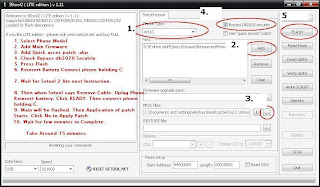
Follow the these instructions next.
 '
'
Your Phone should now be unlocked :)
OBSERVE!
You will need the following.
USB Cable for your phone
SIMLockPatchGenerator 2.1 DOWNLOAD
SeTool 2 Lite
A DB2020 phone, these are k530 k550 k610 k770 k790 k800 k810 and w580 w610 w660 w710 w830 w850 w880
(Some phones have both CID52 and CID53, and only CID 52 is unlock able)
The Guide starts here
Step 1
Follow the first 3 steps in How to unlock your phone CID36
The only difference is that it should say CID 52 DB2020 instead of CID 36 DB2010.
Step 2
Download SeTool 2 Lite from SE Users page (link is on the right). The program is under Downloads/Softwares
Install and open the program. Follow the instructions on the images.
OBS! Quick access patch = is the vkp file you created in SIMLockPatchGenerator
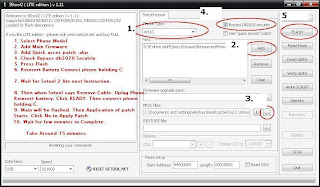
Follow the these instructions next.
 '
'Your Phone should now be unlocked :)
How to unlock your phone CID36
This is an guide how to unlock your phone if you got a phone with CID 36
OBSERVE!
You will need the following:
USB cable for your phone
A phone with CID36
(k600, k750,w800,w550 och z800)
Farmanager 1.70 DOWNLOAD
SIMLockPatchGenerator 2.1 DOWNLOAD
And a registration at SEUsers Forum
And the MAIN firmware for your phone
The Guide starts here
Step 1
You can now use this instead:
Easy way to find out what firmware you are using
Find out what firmware you are using at the moment.
You do this by going to the Se Users main page and selecting Download, here you will find a map called software. Download the program XS++ to your computer. Start the program, shutdown your phone and take your Sim and memory card out. Press connect in XS++ and while you connect your phone to the USB cable you press and hold down "c" on your phone.
The phone should now detect your phone and start listing important information about it. (you may need the USB drivers for your mobile, find them at Sonys home page).
It should look something like this.
Hold 'C' button on phone and connect phone NOW.
17:24:52| You have 30 seconds...
17:24:52|
17:24:56| Baseband ID: 8040
17:24:57|
17:24:57| Profiling SEMC phone...
17:24:57| Platform: DB2010
17:24:57| OTP CID: 36
17:24:57| EROM CID: 36 <----- You must have a CID 36 mobile for this guide!
17:24:57| EROM Color: Red
17:24:57| IMEI: 35682900xxxxxx
17:24:57| Phone ID: W800
17:24:57| Region: EUROPE_4
17:24:57| CDA: CDA102430/12 R2A
17:24:57| Firmware Version: R1BC002
17:24:57| EROM: n/a
17:24:57| Ready for operation!
Step 2
Download the right MAIN firmware for your phone.
As you can see in the information about my phone I have a CID 36 mobile and firmware version R1BC002. In my case i must download the MAIN firmware for R1BC002.
Go to Se Users page again but this time go to firmware instead of software, select your phone and after that your firmware version. In my case I download W800_R1BC002_MAIN_EU_1_CA_RED36 because this is the MAIN version for my phone and firmware. (EU_1_CA stands for Europe).
Step 3
Create the vkp file to unlock your phone.
This is done with the SIMLockPatchGenerator you downloaded earlier. Open the program and select your MAIN firmware by pressing the ... button on the right, select the firmware by selecting it an pressing open. Now press create patch, this will create a vkp patch with the unlock key inside, it will be stored in a folder next to the SIMLockPatchGenerator.exe called vkp.
Mine was named Remove_SIM_lock_W800_R1BC002.vkp
Step 4
Copying the vkp patch to your phone.
Open Farmanager (Far.exe), this part may look difficult but its not. Simply press F11 and select SEFP, after that DCU-60, 921600 and your mobile type should be selected. After that press Enter The Matrix.
You will now have to do as you did in XS++, connect your USB cable when holding down the "c" button on your phone. When the program connects to your phone relese "c". (You may need to take the battery out for a second or two for this to work).
When you have connected your phone press flash on the left, the program types some commands for a while. Now we just have to find the vkp file that we created earlier, use the right side of Farmaneger to lokate your vkp file in the vkp folder. (The ... button makes you go backwords in your folders). When you have located the vkp file right click on it, and press F5. This copys the vkp file to the phone, just press continue or ok on the popups.
And now you have successfully unlocked your phone!
I hope this guide were helpful!
OBSERVE!
You will need the following:
USB cable for your phone
A phone with CID36
(k600, k750,w800,w550 och z800)
Farmanager 1.70 DOWNLOAD
SIMLockPatchGenerator 2.1 DOWNLOAD
And a registration at SEUsers Forum
And the MAIN firmware for your phone
The Guide starts here
Step 1
You can now use this instead:
Easy way to find out what firmware you are using
Find out what firmware you are using at the moment.
You do this by going to the Se Users main page and selecting Download, here you will find a map called software. Download the program XS++ to your computer. Start the program, shutdown your phone and take your Sim and memory card out. Press connect in XS++ and while you connect your phone to the USB cable you press and hold down "c" on your phone.
The phone should now detect your phone and start listing important information about it. (you may need the USB drivers for your mobile, find them at Sonys home page).
It should look something like this.
Hold 'C' button on phone and connect phone NOW.
17:24:52| You have 30 seconds...
17:24:52|
17:24:56| Baseband ID: 8040
17:24:57|
17:24:57| Profiling SEMC phone...
17:24:57| Platform: DB2010
17:24:57| OTP CID: 36
17:24:57| EROM CID: 36 <----- You must have a CID 36 mobile for this guide!
17:24:57| EROM Color: Red
17:24:57| IMEI: 35682900xxxxxx
17:24:57| Phone ID: W800
17:24:57| Region: EUROPE_4
17:24:57| CDA: CDA102430/12 R2A
17:24:57| Firmware Version: R1BC002
17:24:57| EROM: n/a
17:24:57| Ready for operation!
Step 2
Download the right MAIN firmware for your phone.
As you can see in the information about my phone I have a CID 36 mobile and firmware version R1BC002. In my case i must download the MAIN firmware for R1BC002.
Go to Se Users page again but this time go to firmware instead of software, select your phone and after that your firmware version. In my case I download W800_R1BC002_MAIN_EU_1_CA_RED36 because this is the MAIN version for my phone and firmware. (EU_1_CA stands for Europe).
Step 3
Create the vkp file to unlock your phone.
This is done with the SIMLockPatchGenerator you downloaded earlier. Open the program and select your MAIN firmware by pressing the ... button on the right, select the firmware by selecting it an pressing open. Now press create patch, this will create a vkp patch with the unlock key inside, it will be stored in a folder next to the SIMLockPatchGenerator.exe called vkp.
Mine was named Remove_SIM_lock_W800_R1BC002.vkp
Step 4
Copying the vkp patch to your phone.
Open Farmanager (Far.exe), this part may look difficult but its not. Simply press F11 and select SEFP, after that DCU-60, 921600 and your mobile type should be selected. After that press Enter The Matrix.
You will now have to do as you did in XS++, connect your USB cable when holding down the "c" button on your phone. When the program connects to your phone relese "c". (You may need to take the battery out for a second or two for this to work).
When you have connected your phone press flash on the left, the program types some commands for a while. Now we just have to find the vkp file that we created earlier, use the right side of Farmaneger to lokate your vkp file in the vkp folder. (The ... button makes you go backwords in your folders). When you have located the vkp file right click on it, and press F5. This copys the vkp file to the phone, just press continue or ok on the popups.
And now you have successfully unlocked your phone!
I hope this guide were helpful!
Upgrading your Sony Ericsson mobile
This guide will show you how yo easy upgrade your Sony Ericsson mobile.
This guide works with every Sony mobile available on the market.
Observe!
You will need the USB cable that connects your phone to the computer
Your phone should not be low on battery, load your phone to at least 50-75%, 90% or more is preferred.
First of all you need the upgrade software. This can be found here Update software select your phone and download the software.
Now when you have the software you have to install it. After that start the program, and select your language.
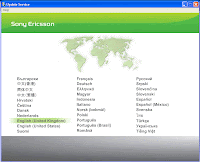
Press start, accept the license agreement, now you will have to select you mobile phone. Simply select the picture that represents your mobile or looks the most similar.
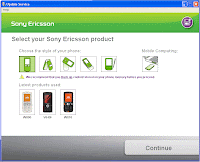
Now select the phone model you got. When you have found your mobile press continue.
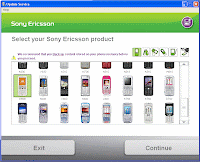
Now shutdown your phone and take out your Sim card and battery, put the battery back in the phone. Press and hold down the "C" button and at the same time connect your USB cable to your phone.
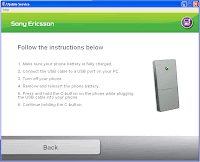
The program should now recognize your phone and tell you to release "c".
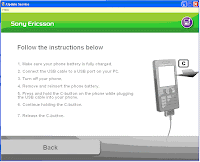
The program now identifies your mobile and searches for the most recent firmware. If you as me already got the newest firmware there is not much more than to wait for an update.
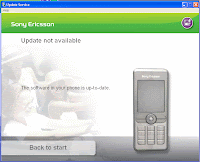
But if there is an update for your mobile you press continue and the program will update your phone with it. When the program is finished you just unplugg the cable and start your phone. (But the sim card back).'
I hope this guide will help you upgrade your phone :)
This guide works with every Sony mobile available on the market.
Observe!
You will need the USB cable that connects your phone to the computer
Your phone should not be low on battery, load your phone to at least 50-75%, 90% or more is preferred.
First of all you need the upgrade software. This can be found here Update software select your phone and download the software.
Now when you have the software you have to install it. After that start the program, and select your language.
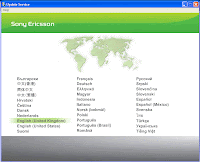
Press start, accept the license agreement, now you will have to select you mobile phone. Simply select the picture that represents your mobile or looks the most similar.
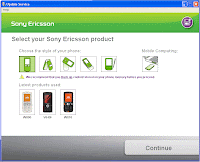
Now select the phone model you got. When you have found your mobile press continue.
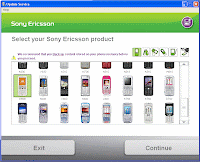
Now shutdown your phone and take out your Sim card and battery, put the battery back in the phone. Press and hold down the "C" button and at the same time connect your USB cable to your phone.
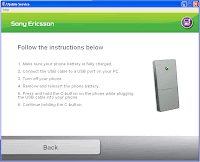
The program should now recognize your phone and tell you to release "c".
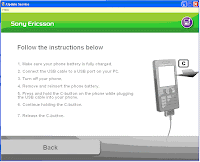
The program now identifies your mobile and searches for the most recent firmware. If you as me already got the newest firmware there is not much more than to wait for an update.
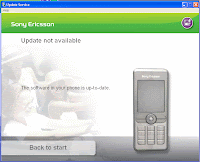
But if there is an update for your mobile you press continue and the program will update your phone with it. When the program is finished you just unplugg the cable and start your phone. (But the sim card back).'
I hope this guide will help you upgrade your phone :)
Subscribe to:
Comments (Atom)
